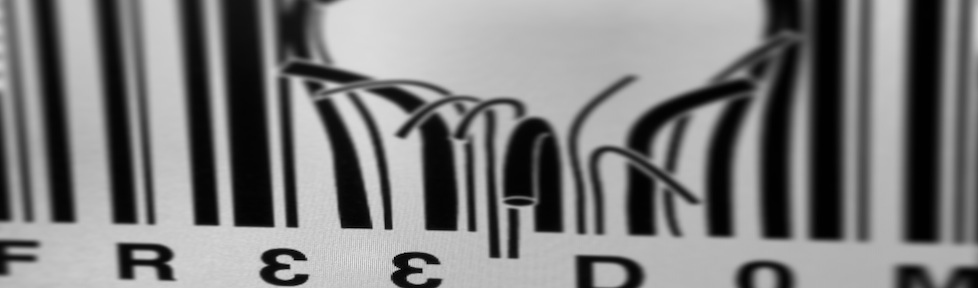Seen this many times but it’s worth a new note with some additional comments.
To access “remote server” from “local machine” I always use SSH. To make the process easy and password-free there’s a quick method to store on “remote server” the public RSA key for “local machine” so that password won’t be asked any longer.
- On “local machine” run (tested on OS X 10.8, your output may vary):
$ ssh-keygen -t rsa Generating public/private rsa key pair. Enter file in which to save the key (/Users/<userID_1>/.ssh/id_rsa): Enter passphrase (empty for no passphrase): *** Enter same passphrase again: *** Your identification has been saved in /Users/<userID_1>/.ssh/id_rsa. Your public key has been saved in /Users/<userID_1>/.ssh/id_rsa.pub. The key fingerprint is: <long_hex_string> <userID_1>@<local machine> The key's randomart image is: ... suppressed output...
- The public key, id_rsa.pub, will have to be copied over to “remote server” and added to a file named authorized_keys. To simplify things, let’s assume this is the first time we run this process hence id_rsa.pub will become the initial authorized_keys file:
$ scp .ssh/id_rsa.pub <userID_2>@<remote server>:.ssh/authorized_keys
NOTE: usernames can be different between the two hosts.
Needless to say, next SSH-based authentication (from “local machine” to “remote server“) will be done without requiring any passwords.
The relationship between “key fingerprint” and “public key” is also interesting since command ssh-keygen is able to hash the public key returning the host’s key fingerprint:
$ ssh-keygen -lf <filename>
<filename> could be, for instance:
- .ssh/id_rsa.pub – your own public key
- .ssh/known_hosts – all “known” external servers public keys