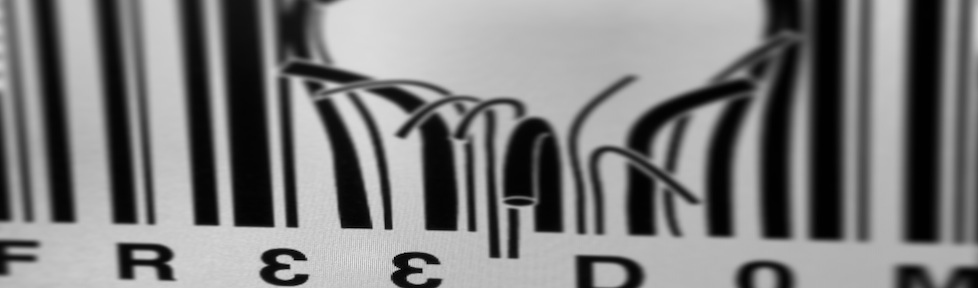Ok, this is actually a copy and paste post thus credit is due where credit is deserved: Linux Commando.
The quick-and-dirty trick: open a new terminal and enter:
$ kill -INFO <PID of dd process>
NOTE: do not use USR1 on Mac OS X!
The “output” will be printed on the console where dd is actually running:
$ dd if=/path/to/file of=/dev/sdb1 bs=1M 0+14 records in 0+14 records out 204 bytes (204 B) copied, 24.92 seconds, 0.0 kB/s
[131028 update]: in fact $ sudo pkill -INFO -n -x dd seems to be a much quicker, and easy to remember, one-liner.
Source: RPi Easy SD Card Setup