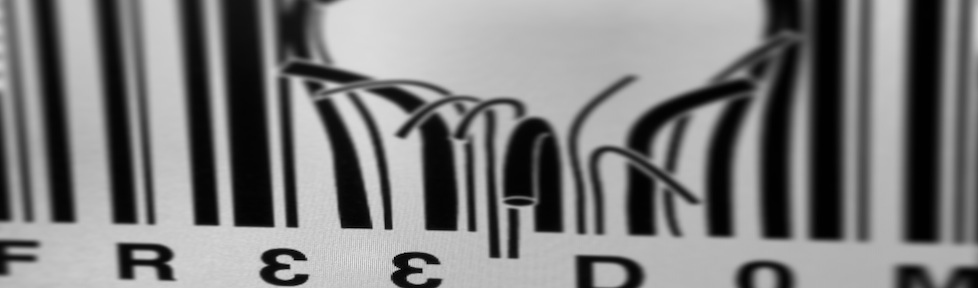FTP
Since upgrading to Lion (10.7) the option to enable the FTP server has disappeared for, I assume, security reasons.
Nonetheless, an FTP server is still available to the user. Let’s see how it can be started from a CLI one-liner:
$ sudo -s launchctl load -w /System/Library/LaunchDaemons/ftp.plist
You can immediately confirm that by trying:
$ ftp localhost
NOTE: files will be served from the user’s home directory.
To stop the FTP server just issue:
$ sudo -s launchctl unload -w /System/Library/LaunchDaemons/ftp.plist
TFTP
To start/stop a TFTP server replace ftp.plist with tftp.plist.
The source directory in this case will be /private/tftpboot.
NOTE: the files must be readable.
SFTP
As fas as SFTP (S=secure) goes instead, this can be enabled through System Preferences’ Sharing application. It’s not explicitly mentioned but if Remote Login (SSH) is on then the computer’s IP address will also respond to SFTP/SCP requests.
For the tech-savvy, yes, this is better referenced to as FTP over SSH.
Source: http://osxdaily.com/2011/09/29/start-an-ftp-or-sftp-server-in-mac-os-x-lion/